Diagnosing and Repairing Flowcharts
ATX Power Supply Failure Diagnostics and Flowchart
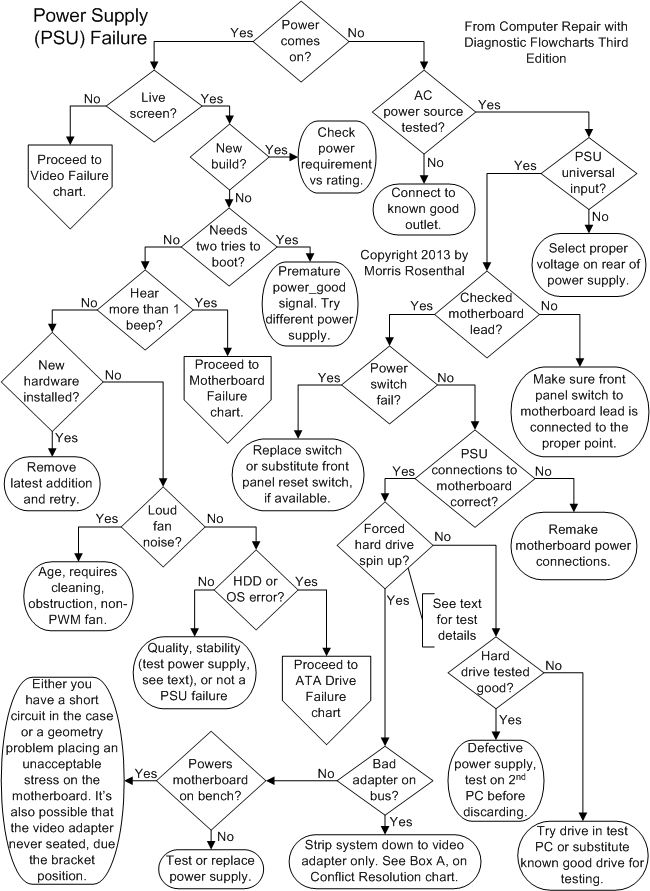
Note that these steps correspond with decision points on the flowchart and are reached directly by clicking on the diamond symbols. The text below cannot be read sequentially.
The first step in the troubleshooting process is simply determining if the power supply is coming on. You can usually hear the mechanical components in PCs that make rotational noise when they are powered up. Noise makers include the hard drive, as its electric motor spins up the platters, and plenty of fan noise is normal for PCs without PWM (Pulse Width Modulation) fans.
Your PC should also give a single beep if it passes its internal start-up diagnostic, and there are always status LED's to tell you the system is on, though some home PC builders don't bother connecting them. If your hearing isn't good, you can check to see if the power supply fan is creating a breeze. Monitors are powered independently, so unless you're looking at a notebook PC, a live screen doesn't indicate a working power supply.
If your computer has a display connected, can you get a live screen, whether it's a simple text message or a colorful splash screen? If the display shows a message like "No video signal detected," that's the monitor telling you the video port isn't communicating, so you should follow the "No" path for this decision.
Sometimes a CRT or older LCD may show a multiplicity of images or endless scrolling, which means the video adapter is alive and trying to transmit an image but the monitor can't interpret the signals. This doesn't happen as often with modern LCDs or expensive CRTs that can match a large range of inputs for higher screen resolutions set in Windows. If you are using a high definition TV for your primary display, do yourself a favor and use a standard monitor for troubleshooting until you eliminate the power supply as an issue.
Newer components like quad core processors and dual PCI Express video adapters have doubled the power requirements of typical gaming PCs. An entry level ATX power supply for a PCI Express gaming PC these days is 600W, and power supplies ranging from 750W to 1000W are no longer unusual. The primary culprits are multi-core CPUs that can consume anywhere from 10W to 50W or more per core, for a total CPU consumption as high as 200W in a single processor system. Meanwhile, PCI Express graphics cards for gaming can pull as much as 200 Watts by themselves, or double that in a dual card configuration.
While PC power supply manufacturers boast about their power rating since it's their main selling point, manufacturers of video cards and other components don't trumpet their power consumption. You may have to do a little math to work it out. Sometimes they give the peak current requirement in Amps (A) at the supply voltage, usually 12V, so you multiply the two numbers for the power consumption in Watts.
All of the high end video cards require more power than can be supplied through the PCI Express slot on the motherboard, so they are fed directly from the power supply with one or two 6-pin PCI Express supplementary connectors. Older video adapters employed the 4-pin Molex drive connectors.
A quick search online will help you find a number of calculators for determining your power supply requirement based on the components installed. If the power supply boasts of a peak power rating, don't use that as your guide. Peak power is not sustainable, it's only a meaningful metric for electrical devices with transient demands, like electric car motors that can safely exceed their maximum power rating for short periods during acceleration. PC power demands can remain steady for extended periods, and I like to leave a good 20% margin for error above the computed maximum demand.
Video Adapter and PC Display Diagnostic Flowchart
Is the system power coming on? Can you hear fans turning and drive motors spinning up, see little lights on the front of the CPU case, hear any beeps? We're talking about system power here, not the monitor power. If the system isn't powering up, or if you aren't sure whether or not it is, go to the Power Supply Failure chart now.
Do you see anything on the screen of your LCD or CRT (Cathode Ray Tube) monitor? This doesn't have to be your Windows desktop appearing. Text or scrolling messages count for "anything" in this step. The next few steps along either path determine if there is a simple problem with power or connections for the monitor or video adapter.
Are you sure the monitor is powered and turned on? Don't laugh. All modern monitors have some form of status light, usually right next to or inside the power button, to tell you when they are powered on. Even old CRT monitors usually have a status LED that lights up when the monitor is powered and may blink or change color depending on whether there's an active video card detected. Large CRTs generally make a noise when they power on, a combination of static cling and something like a rubber band being strummed once.Both types of monitors, LCDs and CRTs, normally utilize a detachable power cord, so make sure the male end is fully seated in the monitor's power port. If you still aren't getting any signs of life from the monitor, try a different power outlet.
You may encounter an old LCD display with an external power supply, similar to the AC adapter for charging a laptop battery. If you have such an old LCD and it's not powering up, use a multi-meter to check that DC output from the AC/DC adapter is approximately the same as the faceplate rating.
In all cases, LCD displays are designed to take up the minimum of desktop space, so they tend to have the power cord plug in vertically, in parallel with the LCD screen on the back, rather than on the perpendicular. That makes it hard to inspect the connection unless you lie the screen flat or hold it above your head, so just make sure the cord is in as far as it goes.
Multiple monitor setups are becoming increasingly popular with power users who either want to increase the size of their desktop for a larger work area, or display different windows on different screens. In multiple monitor setups, one of the video outputs is the primary. This is true whether you have multiple video outputs from a single graphics adapter or multiple video cards as well.
When troubleshooting a "no live screen" situation, concentrate on getting the primary monitor, the one that's active during the boot process, up and running. Try each monitor in turn on the primary video output, as the odds of two monitors dying at the same time is low.
If you are using an HDTV as the primary monitor, and especially if this is a new build or if you've just upgraded your PC, try to get live with a standard monitor first if you have one available. HDTVs don't always do a perfect job emulating computer monitors, it's not their main design goal. Simply getting an HDTV to work properly on a new video adapter sometimes requires updates from nVidia, AMD or Intel, changing settings choices on the HDTV with the remote control, or a new HDMI cable.
If the PC doesn't automatically detect the screen resolution and refresh rate the HDTV is capable of displaying, you may need to connect a regular monitor just to choose a better match in Windows screen settings. Check the maximum refresh rate allowed by the HDTV before proceeding because it's possible that overdriving it could damage the television. I've heard horror stories about losing the HDTV display after upgrading Windows versions. A solution depends on the availability of updated drivers and sometimes an updated BIOS.
The video troubleshooting flowchart and text below are from my book, "Computer Repair with Diagnostic Flowcharts, Third Edition." The updates related to video failure and performance (separate flowchart) involve HDMI, PCIe versions, 3D and dual adapter setups. Every diamond symbol on the flowchart is linked to text that explains what the abbreviated flowchart messages mean.
PC Memory, Processor and Motherboard Diagnostic Flowchart
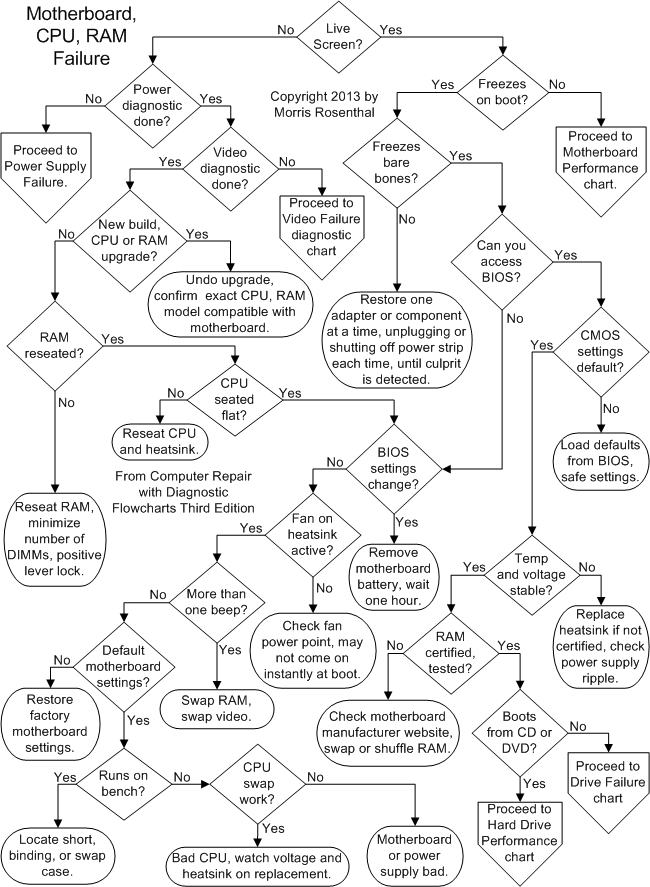
Note that these steps correspond with decision points on the flowchart and are reached directly by clicking on the diamond symbols. The text below cannot be read sequentially.
Does the PC start the boot process and get at least as far as displaying a message from the BIOS or any signs of life from Windows? If all you get is a text message telling you that the monitor can't detect a video signal, it doesn't count, since the monitor can display that message with no computer present.
Does the system power up? Do you hear any beeps, drives spinning up, fans, etc. If the power isn't coming on, proceed to Power Supply Failure flowchart. The power supply diagnostics will only send you back here if you are getting a definitive sign of life, in the form of a beep.
If you haven't performed the Video Failure diagnostics for a dead screen yet, do so now, and don't ignore the obvious steps, like checking the power cord and the outlet. You may be tempted to skip forward if you hear beeps, but there's no reason to assume at this point that beeps and the dead screen are the same problem.
Is this system a new build, or have you just upgraded any components? If you've just upgraded the hardware, power down, unplug the cord and swap the old components back one at a time. Check the motherboard manufacturer website to make sure that the exact CPU and memory modules (brand and specifications) are listed as compatible with the motherboard.
Of all the issues that can go wrong after you replace the motherboard or upgrade the memory, failure to install the memory modules properly is the most frequently encountered problem. Modern motherboards all use some form of DIMM (Dual Inline Memory Modules). All DIMM sockets are equipped with a locking lever on either end, and these levers must be opened (lowered) before inserting the DIMM, and should rise up and snap closed of their own accord as it seats. It can take quite a bit of force to seat a DIMM properly, but if you don't get it lined up first, you're going to damage the DIMM or the socket.
Depending on the motherboard design and the chipset used, motherboards can combine DIMMs to increase either performance or address space. Older designs used multiple banks to increase speed through interleaving or to "gang" 64 bit wide DIMMs together to create a 128 bit bus for the CPU. Newer "unganged" designs allow multi-core and multi-threading CPUs simultaneous and independent access to DIMMs. The DIMM sockets will be labeled or colored to show matching sockets for populating a bank or a channel, with up to four identical DIMMs required to populate an individual bank in quad channel designs.
Further complicating issues is that some motherboard designs can treat multi-sided or multi-ranked DIMMs as if they were multiple DIMMs in the same bank, so see your motherboard documentation. In all cases, the DIMMs should be exactly matched, the same part from the same manufacturer. If different speeds are mixed, some mother-boards will fail to boot, the others will default all memory access to the lowest speed DIMM detected.
Even though DIMM memory is designed to exacting standards, the timing signals are so fussy that memory which has not been tested and approved for a particular motherboard will often fail.
The speeds increase and the voltages fall with each new generation (initial releases of DDR4 were specified to operate at 1.20 V dropping to 1.05 V), so don't try to change the BIOS settings based on what you remember from an older PC. Generations of DDR memory are not backwards compatible and motherboards will only support one type.
The DDR4 DIMM is up to 284 pins, compared to 240 pins for DDR3 and DDR2, and 184 pins for the original DDR DIMM. If your PC is more than twelve years old, you may have the obsolete RIMM (Rambus Inline Memory Module) memory which required CRIMMs (Continuity RIMMs) in empty slots. I don't remember the last time I saw a SIMM (Single Inline Memory Modules), but they were 16 bit, so 32 bit processors required matched pairs.
The CPU version of faulty DIMM insertion is both harder to spot and harder to check. While memory modules can be popped in and out in a second, the massive heatsinks on today's high power processors are secured to the motherboard with strong spring clips that aren't designed for frequent operation. As the number of electrical contacts on CPU packages has soared above a thousand, Intel has largely dropped putting the pins on the CPU in favor of putting the pins in the socket, the LGA (Land Grid Array) design. AMD still uses PGA (Pin Grid Array) on some CPU packages, LGA on others.
LGA CPU's are more likely to sit flat and clamp down evenly than the older packages with pins or legs that could easily bind in the socket and hold one side of the CPU package out of contact while seemingly seated. Inspect the edges of the socket with a bright light and a small mirror if possible. If the heatsink obstructs your view completely, you can either remove the heatsink now to check and reseat the CPU, or you can continue troubleshooting, always remembering that you haven't done this test and that you certainly should before spending any money on replacement parts. With the CPU out, always inspect the bottom for discolorations and signs of melting or overheating, and check the socket (LGA) or the CPU (PGA) for bent or crushed pins.
Did you change the BIOS settings (CMOS Setup) or flash the BIOS (replace it with a newer BIOS version) immediately before the failure occurred? If you were playing with your timing settings for the memory to try to boost performance or clear up a random freeze, or if you were overclocking, odds are your most recent setting is preventing boot.
If you can't access the BIOS, the only solution is to clear the settings so that the BIOS will insert the default values for safe operation on the next power up. See your motherboard manual because there are many different approaches to clearing the settings and the wrong approach could damage your motherboard.
Some motherboards provide a jumper or motherboard button for clearing the nonvolatile memory in a few seconds, though you must unplug the power supply first. Otherwise, you need to locate and remove the motherboard battery, unplug the power supply, and let it stand for a good hour or two to let the battery backed settings dissipate.
Some manufacturers will suggest you short across the motherboard terminals for the battery after it's removed. The procedures vary according to whether BIOS settings are stored in battery backed CMOS (the old scheme from which CMOS Setup got its name), in an EEPROM, or integrated in the chipset. If you get desperate, see YouTube for CMOS clearing hacks.
SATA Drive and ATA Hard Drive Diagnostic Flowchart
Are all installed ATA drives properly identified by the BIOS and displayed on the start-up screen? Any modern PC should be able to identify the drive by model number, brand, capacity, and usually the transfer mode.
Some brand name PCs may not display a start-up BIOS registration screen, so you'll have to enter CMOS Setup to view the information. If the key stroke required to enter CMOS Setup isn't displayed on the screen as the PC begins to boot, you'll need to look it up in the documentation or on the Internet. Common keys used to access CMOS Setup at boot are, <DEL>, <F1> and <F2>.
Is it a solid state drive (SSD)? While SSDs with ATA interfaces should look like their mechanical counterparts to the BIOS, they have some distinctive characteristics from the troubleshooting standpoint. Namely, they don't have motors, read/write heads on a moving arm, or spinning discs. So they don't make any noise and they don't resist twisting like a gyroscope. In case of a failed SSD firmware update, power down your PC completely, remove the cord, and let it sit for an hour, then try powering up and down a few more times to see if the drive will appear in the BIOS.
Is the SSD drive equipped with a SATA or PATA (IDE) interface? In terms of cabling issues for power and data, and jumpers for addressing, troubleshooting SSD drives when they are interfaced as PATA or SATA drives is the same as for the magnetic drives. But one of the main failure modes for an SSD drive is simply not showing up in the BIOS. The very next time you power down and power up again, the drive might reappear, but I would take that as an opportunity to back up any important data and return the drive if it's under warranty.
Some SSD drives are sold with a PCIe (PCI Express) interface, but configuring these as the boot drive can be tricky or impossible. If you're just looking for faster boot time, a SATA 3 SSD may make more sense. SSD drives also come with USB and SCSI interfaces, plus a couple more exotic interfaces only used in servers. For the main part, you troubleshoot SSD devices the same way you would any device with the same interface.
So for USB SSD, see the general USB troubleshooting guidelines in the Peripherals flowchart and for SCSI SSD see the SCSI flowchart. For PCIe SSD, after reseating the PCIe card, check for known conflicts with the video adapter. Make sure the motherboard PCIe version supports the SSD card, and that the PCIe slot has the full number of lanes (x8, x16). Update the drivers from the manufacturer and check if they require a firmware update.
Does the hard drive spin up? We covered this in the power supply diagnostics, but I'll repeat it here for convenience. When the PC powers up, you should hear the hard drive motor spinning up the drive and the gentle clunking sound of the read/write head seeking. If I can't tell whether or not the drive is spinning up, even with my fingers on the drive's top cover, I run the drive in my hand. A spun up drive resists a slow twisting movement just like a gyroscope.
Don't flip it quickly or play with it or you may damage the drive, not to mention touching the circuitry against a conductor and causing a short. Just power down, put the drive back in and continue with the diagnostics.
One of the reasons you should always use four screws in older PATA drives is so you can push hard on the power connector without the unit shifting around and possibly damaging the circuit board. I've never broken a power socket off the circuit board on a hard drive, but I've seen it done, so don't go too crazy on it. Try the hard drive in another PC or a USB shell before you conclude that it's dead.
Most later PATA drives supported Cable Select (CS) which means the pin 28 connection in the cable will determine which drive is Master and which is Slave. New motherboards and drives ship with 80 wire ribbon cables which support cable select and feature the following color coded connectors: Motherboard IDE Connector - Blue, Slave IDE connector (middle connector on cable) - Grey, Master - Black. Cable Select is also supported by custom 40 wire ribbon cables and older drives found in many brand-name systems. The jumpers on both drives should be set to cable select (CS) if you aren't setting one as Master and the other as Slave.
The diagnostic tree splits here between the newer SATA (Serial ATA) interface drives and the older PATA (Parallel ATA) interface drives. PATA drives are often referred to as plain "ATA" or "IDE," the terms refer to the same technology. SATA and PATA drives feature different connectors for both for power and data, so you can't hook the wrong drive up to the wrong interface. On the SATA drives, the power cable is wider than the data cable, on the older PATA or IDE drives, the data cable is a wide ribbon cable and the power cable is an old fashioned Molex 4 wire connector (also used by some early SATA 1 drives).
The initial interface speed for SATA drives was 150 MB/s, also known as SATA 1. The next generation SATA 2 interface supports 300 MB/s and the current SATA 3 peaks around 600 MB/s. Since the "S" in SATA stands for serial, the specification actually describes a bit rate, 1.5 Gbits/s for SATA 1, 3.0 Gbits/s for SATA 2, and 6.0 Gbits/s for SATA 3, but hard drive transfer rates are traditionally described with the more useful MB/s that I use here. If you are replacing an older SATA drive with one from a newer generation and it isn't recognized by the BIOS or won't boot reliably, check if the drive has an onboard compatibility jumper that will slow down the interface for it to work properly with a SATA 1 controller designed for a 150 MB/s peak transfer rate, or a SATA 2 controller designed for a 300 MB/s peak transfer rate.
The SATA interface is pretty bullet-proof in comparison with the older IDE technology, you almost have to work at getting the cabling or jumpers wrong. If the drive powers up but isn't recognized by the BIOS, it's possible that the data cable is bad, or not properly seated on either the drive or the motherboard. If the data cable is known to be good (you saw it work in another system), try attaching it to a different SATA port on the motherboard. Some motherboards offer a completely separate set of SATA connectors for RAID arrays (see hard drive performance). If the motherboard BIOS supports AHCI (Advanced Host Controller Interface) you should enable it, otherwise the SATA drive will end up emulating an IDE drive if it works. If Windows is already installed, see the "Just switched to AHCI?" decision point on the Hard Drive Performance and Boot chart.
Any time two old IDE drives share a single cable, the computer needs a way to tell them apart. This can be accomplished by using jumpers on the drives to set one to "Master" and the other to "Slave" or through selection by the cable. The Master/Slave setting is set by jumpers, usually on the back end of the drive between the power socket and the IDE connector. The labeling for the jumpers is usually in shorthand, "M" for Master and "S" for Slave. Some older drives include a jumper for "Single" (and spelled out labels) for when the drive is the only drive installed on the ribbon. Since pre-SATA motherboards always supported both a primary and a secondary IDE interface, it's not necessary with a two drive system to hang them both on the same cable. The boot hard drive should always be the Master on the primary IDE interface. If the CD, DVD, or any other IDE drive is to share the same cable, it should be set to Slave.
If the drives still don't register properly, make sure the power cable is seated in the drive's power socket, which can take a bit of force. The ribbon cable connectors must also be seated all the way into the IDE port on both the drives and the motherboard, or adapter card if you are using a RAID adapter. The most common reason for a cabling failure of this sort is that the connection was partially dislodged when you were working on something else in the case. Try a new ribbon cable. The most common cable failure is right at the connectors, which can break open if the locks fail. The connectors aren't soldered to the wires, the circuit is made mechanically with "V" shaped contacts forced through the plastic and digging into the conductors.
Are the ribbon cable connectors and the IDE ports on the drives and the motherboard keyed such that the cable can only go one way? Check the pin 1 location on all of the connectors and ports. On IDE drives, pin 1 is traditionally located next to the power socket, but it's not a 100% rule for all time. If the motherboard connector isn't boxed and keyed, it's possible to force the cable on backwards or miss an entire row of pins.
The pin 1 location on the motherboard is normally marked with an arrow, a dot, a white square, anything to show one end of the interface as different from the other. If the motherboard won't register any drive you attach, even on new cables, and if those drives are spinning up, it indicates that either the IDE controller is bad or all the drives you've tried are bad. You can try running on the secondary IDE controller if you've only been working with the primary, but the next stop is installing an add-in IDE adapter or replacing the motherboard.
SMART is one of those cute acronyms you don't want to see popping up on your screen with a nasty message. Self-Monitoring, Analysis and Reporting Technology (SMART) is basically a predictor of doom, though it's up to you whether or not to heed it. Because the metrics defined include 87 different signals, from the spin-up time to the read-write error rate, to the drive temperature and vibrations, it's not fully implemented by every drive manufacturer in the same way.
Not all motherboards support SMART reporting, and it may be enabled or disabled in CMOS Setup. Operating system support for SMART is also sketchy, but you can find plenty of free downloadable monitoring tools that will run under any version of Windows and read the SMART information from the drive. If you do get a message warning of impending drive failure from the operating system or from the motherboard BIOS, it pays to back up your data and just replace the drive if you can afford it. Just don't fall for the malware that pretends to issue SMART. warnings!
The troubleshooting procedures for ATA interfaced drives that aren't recognized by the BIOS are identical, whether they are hard drives, CDs, DVDs, tapes or any other ATA device. If the BIOS registers the installed ATA drives correctly and the drive you're having problems with is a CD or DVD, proceed to the CD or DVD Failure diagnostics.
SSD State Drive (SSD) drive? Again, the troubleshooting tree branches for failure issues that affect mechanical drives vs. SSD drives. SSD drives will never spin up and spin down in an unending cycle because they don't spin, ever. Mechanical hard drives almost never require firmware updates, primarily because the operational parameters are fixed and there's not much that can be changed.
Have you updated the firmware for your SSD drive? Unlike mechanical hard drives whose operational parameters are fixed, SSD drives sometimes benefit from new programming, but don't do it unless the manufacturer recommends the update. The SSD firmware controls the relatively high burden of housekeeping tasks that the SSD drive must perform independently of the PC, especially wear leveling and other tasks that will extend the life of the drive. Due to somewhat inconsistent operating system support, a firmware upgrade might be necessary after an automatic Windows update, or for compatibility with a particular high performance application.
Does the drive cycle up and down? Try swapping the power lead for a spare or one used by another drive. For older IDE drives, try isolating the drive on its ribbon cable, even if it means temporarily doing without another drive for the sake of troubleshooting. If neither fix helps, try disconnecting the data cable to ensure that the drive isn't receiving some flaky power down signal from a bad ATA interface or a crazy power management scheme. If it still cycles up and down, the drive is likely toast. Test the drive in another system or a USB shell before labeling it dead.
If you have an old drive that spins up but won't seek (you never hear the head move in and out), it's probably a hardware failure. If you aren't sending the drive out for data recovery, one last ditch effort is tapping lightly with a screwdriver on the cover of the drive, away from the circular section where the platters are spinning. This might encourage a stuck head to get moving. A much debated "dead drive" hack is freezing the drive overnight (double freezer bag and desiccant), which may give you temporary access, before condensation or reheating causes failure. Make sure your backup media is ready if you try any last ditch efforts, because they likely won't work twice.
DVD, CD Blu-ray Drive Diagnostic Flowchart
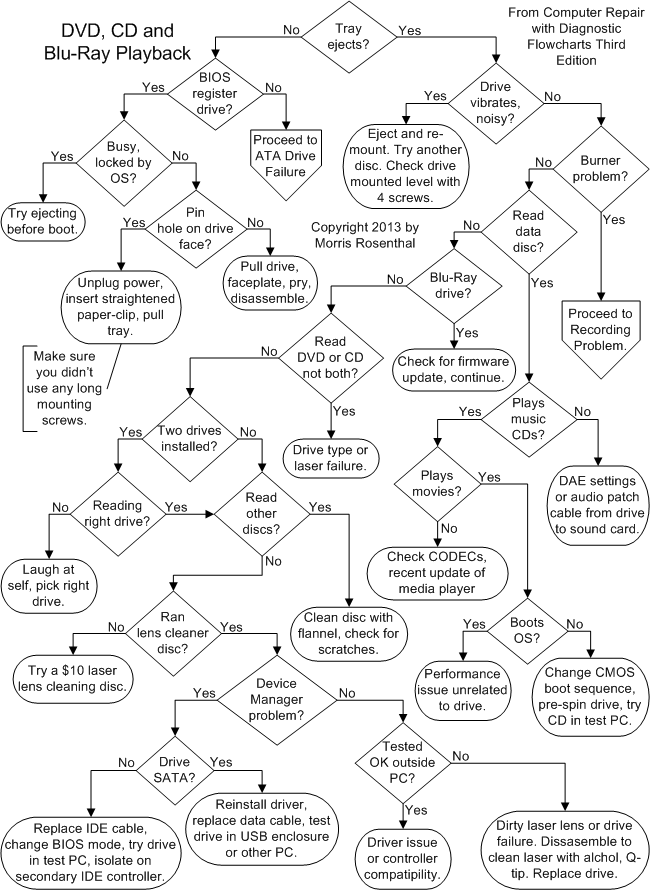
Note that these steps correspond with decision points on the flowchart and are reached directly by clicking on the diamond symbols. The text below cannot be read sequentially.
The most basic and potentially most disastrous problem that can occur with an optical drive is a stuck tray. Will the tray eject when you press the eject button? Press it once, like a doorbell, and then move your finger away, or you may be sending it repeated open and close commands. The drive won't pop right open if it is actively playing a disc, and the operating system may be able to override the stop and open command.
If you're trying to eject a music CD or DVD using Media Player software (clicking on a software eject button on the screen) and it doesn't work, try the manual button on the drive. If this is a newly installed drive, make sure you used the short screws shipped with the drive and not longer screws which can jam the mechanism. If there's a disc in the drive that can no longer be read, make sure the power supply lead is still seated in the socket on the back of the drive.
Shut down, restart, and try again. If the tray still doesn't eject, reboot again and note whether the BIOS registers the drive. Some brand name PCs don't report installed hardware on a boot screen, so you'll have to access CMOS Setup to check. If the BIOS doesn't register the drive, it may have dropped dead. Proceed to ATA Drive Failure if the BIOS no longer registers the drive.
Before you start tearing apart the machine, make sure that the tray isn't locked by software. The drawer will not eject while the drive is busy. If the operating system driver works properly, the hardware eject button will interrupt whatever software is controlling the drive.
The easiest way to check if software is preventing a manual eject is to reboot the PC and hit the eject button before the operating system loads. You can also check the properties under the drive icon in Windows "My Computer." Some media player software may lock the hardware eject button, but you can eject using the software eject button on the player if everything is working.
Assuming the drive is still registered by the BIOS and seen by the operating system, you really do have a stuck disc. The next step is to look for a pinhole on the front of the CD or DVD drive. Power down the system and unplug the power cord, then straighten out a couple inches worth of paper clip, the heaviest gauge that will fit in the hole.
Gently push the paper clip straight into the hole until you feel it depress the release mechanism. This will often cause the tray to pop out a fraction of an inch, other times you will have to pry it a little to get it started. Once you have enough tray sticking out to grab it with your fingers, you should be able to pull it out far enough to remove the disc. If the faceplate seems to be bulging as you pull, the disc is hung up on it, and the best thing to do is remove the drive from the PC and then remove the faceplate.
If you still can't get the tray to eject and you need to recover the disc, the only option is to disassemble the drive. The odds of the drive being repairable are low because ejection failures are due to a broken mechanism for which you are unlikely to find replacement parts at less than the cost of a new drive.
Does the drive cause the whole PC to tremble when it spins up? Is it noisy? Make sure that the drive is mounted with four screws, and level. High speed drives will vibrate like crazy if a disc is off balance, usually because the disc itself has some weighting problem. Aside from obvious physical flaws (like the dog or the kid took a bite out of the edge of the disc) a miss-applied label can create an unbalanced disc.
Try ejecting and reinserting the disc. Don't keep running a drive that vibrates badly even if it plays discs. It could end up damaging the discs (discs have been known to shatter at high speeds) and it doesn't do the other components in your system any good to be vibrated, which can lead to connections working apart or worse. If the problem only occurs with some discs, you can blame the discs. Otherwise, purchase a new drive.
Does your problem involve recording DVDs, CDs or Blu-ray discs? If so, proceed to the Recording Problems flowchart. For a problem playing or booting a factory CD in a recorder, stay here. It's become increasingly difficult to tell factory pressed CDs from recorded CDs, due to the highly polished labels that can be easily printed for recorded CDs and DVDs. Factory produced discs are usually silver on the read surface, while recorded discs are often gold or green, or show two different tones of silver.
Does the drive read discs? When you mount a disc, be it software or music, does the drive acknowledge that a disc is present and let you view the contents? It doesn't matter (at this point) whether or not you can get through installing the software on the disc or playing the movie or music. The question is simply, can the drive see anything at all on the disc?
Is the problem with a Blu-ray drive? The Blu-ray standard has not caught on with PC manufacturers in a big way, and one of the results is that the software support is sketchy. When new operating systems and software appear, the drive may not only require a new driver, but also a firmware update from the drive manufacturer. Other than checking for a firmware update, the troubleshooting for Blu-ray drives follows the same path as that for DVD drives.
Does the drive play CDs but not DVDs or DVDs but not CDs? Can it play Blu-ray but not DVDs, or any other mix-and-match combination? The different generations of optical discs are read by different color lasers (different wavelengths of light) through different lenses. Manufacturers played some pretty clever tricks in making DVD drives backwards compatible with CDs using a single laser, but some designs include multiple lasers or mechanically swapped lenses. This means is it's possible for a laser failure or one dirty lens to lead to a drive that can play one generation of media and not another. Confirm this with multiple factory discs and try cleaning before replacing the drive.
Do you have Blu-ray and DVD drives installed? It's easy enough to mix up drives on a PC, and a DVD drive isn't going to going to have much luck reading a Blu-ray disc. A CD recorder along with a DVD player was a common two drive combination years ago, but the DVD may not be able to read CDs recorded just two inches away. Check the drive for compatibility logos, Blu-ray drives may not be fully backwards compatible. See Recording Problems if you're having trouble reading a recorded disc. Some ancient systems have both a CD ROM (reader) and a CDR (recorder).
Are you reading the right drive? If you have two physical drives, make sure the operating system is actually looking at the drive the disc has been placed in. Trust me, I've been fooled myself into opening up a machine by blind belief in the wrong drive letter, and just a couple months ago I was called in to look at a drive failure in a two drive system where the owner had labeled them incorrectly with stickers. Most drives have an activity LED that tells you when the drive is active. Make sure the activity LED is lighting up on the drive you put the disc in when you try to read it.
Does the drive read other discs? Try another factory disc if you've been having trouble with recorded discs. If the factory disc works, the issue is with the media or drive compatibility, and it's unlikely any tweaks will cure that. Clean the disc with a soft bit of flannel. The discs are plastic, so don't use solvents. Scratches can render a disc unreadable, including deep scratches on the label surface which cause distortions in the layer that is actually being read from the bottom. Try the disc in another reader before chucking it out, it could just have trouble with the device you were trying it in.
Have you run a lens cleaner disc? Laser lens cleaning discs are purpose built for cleaning optical drives. They cost around $10 through a retail store, cheaper if you buy them online through third parties. The discs clean the lenses by physical contact, running brushes over them as the drive spins the disc. A surprising number of reviewers on sites like Amazon report that a cleaning disc fixed their problem. Since the disc will be rotating at high speed in the drive, do not try to improve the process by adding isopropyl alcohol to the brushes, because the centrifugal effect will just splatter it on the electronics.
Can you listen to music CDs through your speakers? The following assumes that you can get operating system sounds to play from your speakers. If not, proceed to Sound Failure. First, make sure that the CD isn't muted in the software mixer panel. Next, if the drive is equipped with an audio jack on the front, stick in a cheap headphone (if you have one) and see if the CD is playing. In any case, if the CD is spinning and the time is advancing in whatever version of Media Player you have installed, the drive is actually playing the CD. New drives support DAE (Digital Audio Extraction) and some SATA drives don't support the old analog audio output at all. If you have a newer drive, check the DAE settings in the drive properties.
Older drives, both SATA and PATA (IDE), required an analog patch cord inside the case. The audio patch cord from the drive to the sound card or the sound port on the motherboard may not be connected, or the device volume could be turned down in a software mixer panel. The easy check for an incorrect audio patch cable (3 or 4 wires) connection without opening the PC is to try a multimedia disc, such as a game, because sound coded in the game software bypasses the direct D/A (Digital to Analog) conversion of music CDs. Note also that in two drive systems, the builder may only have patched the audio output of one of the drives through to the sound card.
If you can't play movies in your DVD that you can play on a television DVD player, the problem is usually with the software CODEC (COder/DECoder). Test the movie on a TV player first to make sure the disc is good. The media player you are using may display a specific error message, like telling you the screen properties must be set to a certain resolution and number of colors for a movie to play. Or, the player may report that it can't find a decoder (CODEC) to play the particular disc. Even if the movie worked last night, your media player may have received an automated update the next time you went online that rendered the installed CODEC obsolete
If you search the Internet, you'll find plenty of people trying to sell you CODECs, but if you stay away from the advertisements, you should be able to find the updated version for free. You may also encounter new copy protection schemes that render some discs unplayable on your PC even though you aren't trying to copy them. The only solution for this again lays in software and Internet research for the specific failure. It may turn out that the only way to render your DVD player compatible with a new type of copy protection is to update the DVD drive firmware. If an update isn't available for your particular model, you can end up out of luck when it comes to playing discs from certain studios after a particular date.
Does your system refuse to boot bootable factory DVDs or CDs, like operating systems from the last fifteen years? Try setting the boot sequence in CMOS Setup to boot to the optical drive first. While this shouldn't really be necessary for new builds if the hard drive is uninitiated, it often fixes the problem. Some older high speed drives take too long to spin up and report to the BIOS that there's a bootable disc present.
Sometimes you can get around this by opening and closing the tray, which should cause the drive to spin up, and hitting reset right after you've done so. With any luck, you'll get the timing right so that the BIOS checks for a bootable disc while the drive is still active. Make sure you test the boot disc in another PC, and if you are trying to get by with a recorded boot disc, at least test it in a different PC than the one where it was recorded.
If your drive reads data, plays movies and music, boots bootable discs, and doesn't vibrate or make noise, it's likely a PC performance problem is degrading the playback. Try ending other programs, and use the Widows performance monitor to see if your CPU and memory usage are swamped.
Does the drive fail to show up in My Computer on your desktop, or is it flagged with an error in Device Manager? The first step is to reinstall the driver. Delete the drive in Device Manager, reboot, and let Windows reinstall it. If you can boot an operating system disc in the drive, but the drive doesn't appear in Device Manager, the drive is being handled properly by the BIOS but not Windows. Make sure your virus software is functioning and download and run the latest comprehensive malware checker with good ratings since some malware interferes with the optical drive. Check if there's a firmware update for the drive itself on the manufacturer's website.
If you're using a newer SATA DVD recorder/player or a Blu-ray, there aren't any jumpers to set or cable sharing issues. If it's a new build, make sure that you don't have the data cable attached to a dedicated SATA RAID controller. But the safest way to determine if there's a problem with your SATA cable, or a compatibility issue with the BIOS, is to try the drive in another PC, or mount it in a powered 5.25" USB shell and connect it externally.
If you are using an old IDE drive, it could have a simple cabling problem or Master/Slave conflict. If the drive is the Slave on primary IDE controller with the hard drive, move it to the secondary IDE controller as the Master (requires another IDE ribbon cable). If you already have another device installed as the secondary Master, try the drive as the secondary Slave or temporarily replace the Master for the sake of seeing if it works.
DSL, Cable and Dial-Up Modem Diagnostic Flowchart
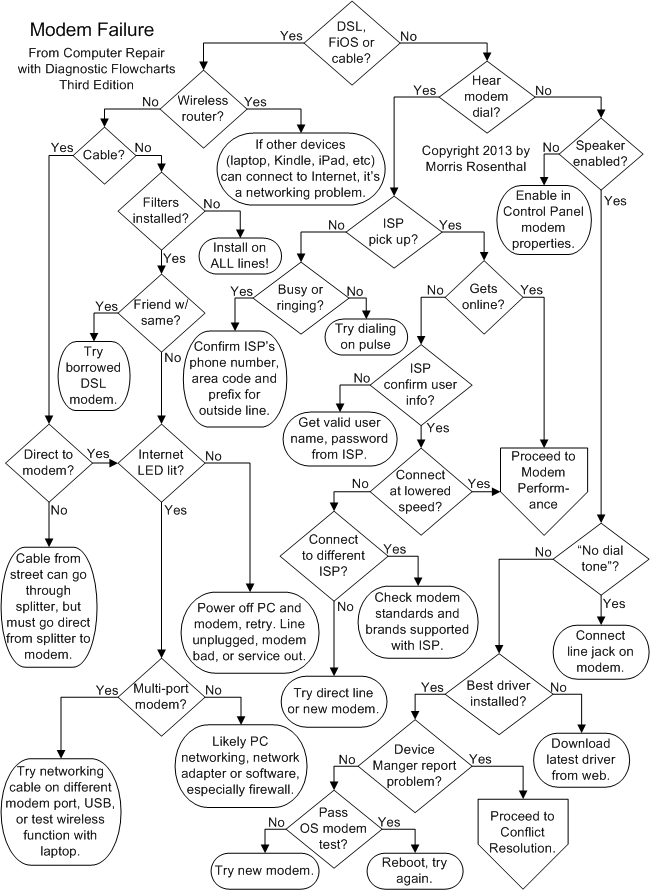
Note that these steps correspond with decision points on the flowchart and are reached directly by clicking on the diamond symbols. The text below cannot be read sequentially.
Do you have a high speed Internet connection using the phone line for DSL (Digital Subscriber Line) and FiOS or through the cable TV network? The vast majority of high speed connections are accomplished through an external modem or modem/router, which provides for both the high speed connection to the Internet and supports connections to multiple PCs. Many new modems include a wireless router to support laptops and PCs, but the cheaper modems supplied by the carrier may only support a wired network or USB connection.
Is your modem a combination of a DSL, FiOS or cable modem with a wireless router? If other wireless devices can't connect to the Internet through the modem/router, continue with modem diagnostics from cable and DSL modems. If other devices (laptop, Kindle, iPad) do connect using the modem, the PC has a networking problem rather than a modem failure, and you should see the Network Hardware Diagnostics flowchart.
Do you have a cable modem? One of the DSL troubleshooting steps we skip is simply swapping your modem with that of a friend or neighbor who has the same model. While swapping might work in some cases, cable companies are far more finicky about installed hardware than phone companies due to their fear of people pirating cable signals, so it's not a useful test.
Is the cable from the street direct to the modem? Cable modems can't deal with too much signal degradation, and every junction and splitter between where the cable enters the house and the modem is a potential problem. The modem should be first in line, with only a single splitter that divides the incoming cable between the modem and the cable box at the TV. The splitter should be rated for the frequency of your cable system, so an old splitter you had around the house may not be sufficient. If the cable company has trouble reading the MAC address of your modem remotely during initial setup, it's a good sign that the signal is weak. Make sure the splitter isn't after the cable box, simply dividing the TV signal with the modem.
DSL and some FiOS modems are shipped from the Internet provider with a number of filters that you must install on every other phone connection on the circuit that's in use. Not installing the filters leads to two problems. First, you'll hear constant static on the regular phones when you try to talk. Second, some digital phone devices, such as answering machines or faxes, may also interfere with the DSL modem's ability to negotiate an Internet connection unless the filters are installed. Consult the instructions that come with the filters if you aren't sure where to use them. If you are setting up a DSL modem for the first time and can't get an Internet connection (assuming the phone company assures you it's live), you can also try unplugging any other phone devices in the house to make sure they aren't causing a problem.
One easy way to test if your DSL modem has failed on most systems is to borrow the identical working DSL modem from a friend or neighbor using the same system. Likewise, if your friends are brave, you can try installing your DSL modem on their line and seeing if it works, which eliminates the possibility that the modem is good and your incoming phone line has problems.
High speed modems, whether DSL, FiOS or cable, come equipped with a number of status LEDs that report on the condition of the modem. The LED we are interested in here is the one that reports on the status of the Internet connection to the modem. When the modem is powered on, this is the last LED to display a steady state status. Most modems also feature an LED that simply reports whether or not the modem sees a live connection to the cable company or to the phone company. When the Internet LED is off or red, make sure the cable, DSL or FiOS line is connected, turn off the modem and the PC and try restarting just the modem, giving it a few minutes to negotiate the connection. The problem might be that service in your area is out, but check the obvious before calling the provider.
If your modem only supports a single networking connection and USB, but you can't get online with your PC, try changing to the other connection and reinstalling the software supplied by the service provider. Replace the networking or USB cable with a known good cable.
If you have a true modem/router, try connecting the networking cable from your PC to a different port, even if the status LED indicated the other port connection was good. If the router supports wireless, borrow a laptop and see if you can get online, and then turn off wireless and connect the laptop directly to eliminate the possibility that you have a failed network adapter or bad USB port in the PC.
If the hardware all tests good through the laptop or through your taking it to a friend's to test, and your PC network adapter or USB port are also working, the problem is software settings. Uninstall the software from the Internet provider and then try reinstalling, making sure you follow their instructions to the letter about the sequence of steps. Make sure your virus suite and firewall software aren't blocking Internet access and contact the tech support for your Internet provider who can walk you through all of the settings in Windows.
Can you hear your modem actually dial the phone? You should hear a dial tone when the modem first acquires the line, followed by tone or pulse dialing, depending which you've selected in software, tone being the default. Hearing what the modem is actually doing on the phone line is critical for troubleshooting.
Does the ISP answer? You should be able to hear the ISP's modem pick up and whistle and hiss back at your modem through the speaker. If not, make sure you are dialing the right phone number and that the ISP isn't temporarily down. Just dial the number from a regular phone handset and the ISP modem should pick up and whistle at you.
Make sure you have the area code and any prefix for an outside line correct, especially if you are dialing from a business. Dial-up lines in a business must have a clean path through a business phone system (PBX - Private Branch eXchange), just like fax lines. If the phone is always busy, call the ISP's tech support or try one of the other phone numbers they provide. It could simply be that they don't have enough modems available for the traffic in your area at certain times of day.
If you hear the modem dial but the dial tone remains until an operator recording picks up and tells you that your phone is off hook, you're trying to use "tone" dialing on a "pulse" system. This is easily changed in the "Dialing Properties" of the basic modem page in Control Panel.
Do you get an error stating that the ISP can't negotiate a connection, protocol, anything along those lines? This counts as a "Yes" to "Gets Online?" Unfortunately, this error is too generic to help much with troubleshooting. Even messages telling you to check your password can be caused by just about anything. Try redialing several times without changing anything to make sure you aren't just encountering an overloaded modem pool. Proceed to Modem Performance troubleshooting.
Call your ISP on the phone to confirm your login information if it's the first time you're dialing in. Re-enter your password, remembering that caps usually count, and make sure you aren't hitting Caps Lock instead of Shift to type a capital letter. If the error crops up at random, it's usually due to the weather and the time of day, as both play a major role in the circuit conditions of the telco infrastructure. Stormy or damp weather can badly degrade the lines of older telephone networks. The time of day is also important, with the beginning of the business day and a period in the mid-afternoon usually being the worst times. I've actually run non-Internet modem applications on dedicated lines that showed a huge increase of line noise during these periods, whatever your telco tells you.
Will your modem connect at a lower speed? You can change the maximum speed the modem will try to connect at in Control Panel, but I've noted that the settings don't always take effect, even after rebooting. You can search on the Internet for the modem control string to force your modem to V.34 compatibility, then insert it in the Advanced Settings for the modem which can be accessed through the Modem Properties in Control Panel or Device Manager. If you succeed in connecting at a lower speed, try going through the Modem Performance diagnostics.
Can you connect to a different ISP? The best test for eliminating modem failure is to see if it will connect to a different service. If you can connect to a friend's ISP, it's a definite proof that the modem isn't bad. It doesn't mean that the ISP you can't connect to is at fault, it could be a question of matching modem standards. By the same token, if you can't connect to another ISP, it doesn't prove your modem is faulty, it could still be a problem with line conditions.
t
Desktop PCs with discrete modems (a modem on an add-in adapter) have their own piezoelectric speaker on the circuit board, while "soft" modems integrated on the motherboard may use the PC speakers for sound. Many people (and computer vendors) turn down the volume for modems in software, which you can find on the "Properties" tab of the modems in Windows Control Panel. You should also make sure the volume controls in Windows are turned up and the speakers are turned on.
If the software reports "No Dial Tone" make sure you have the patch cord from the modem to the wall jack plugged into the "line" jack of the modem. The "phone" jack on the modem is for plugging in a regular telephone to use when you aren't online. If the wall jack is live, try changing the telephone patch cord running from the "line" jack on the modem to the jack on the wall. Check the phone jack at the wall with a telephone handset. If it doesn't work you need to repair the in-wall wiring or try a different jack.
Have you installed the most recent driver you can find on the modem manufacturer's web site? If your modem is integrated on the motherboard, it would be an update to your motherboard driver. Even if your modem is brand-new, hardware often ships with obsolete drivers, either because it's been sitting on the shelf somewhere for a year, or because a recent operating system release has overtaken it and a better driver is available.
Does the operating system report the modem as present and operating? This information appears in Device Manager in Windows. If not, reinstall the driver for the modem. If an IRQ conflict is reported in Device Manager, resolve it by either changing IRQ in software (with a plug-n-play modem) or changing the IRQ jumper on the modem for an old card. If you absolutely can't get around it, you may have an extremely unfriendly sound card or other adapter on the bus which is hogging the IRQ that the modem is capable of dealing with. Note that a modem can share an IRQ with legacy serial ports in some cases, though it can't be used when a device is actually attached to that port. If you can't resolve the Device Manager problem, either you have a hardware conflict, or the modem is bad. Proceed to the Conflict Resolution chart.
Does the operating system or dialing software report the port is "in use" when you try to dial? In Windows Control Panel > Modems, go to "Diagnostics," select your modem, and click on "More Info" or "Troubleshoot". Try shutting down and rebooting. The "port in use" error is due to another active software application claiming the port the modem is set on. You could get this error if you're already using the modem but don't realize it for some reason, but it's more likely that you've recently installed software for synchronizing a legacy mobile device or camera that's colliding with the modem driver.
Network Hardware Troubleshooting
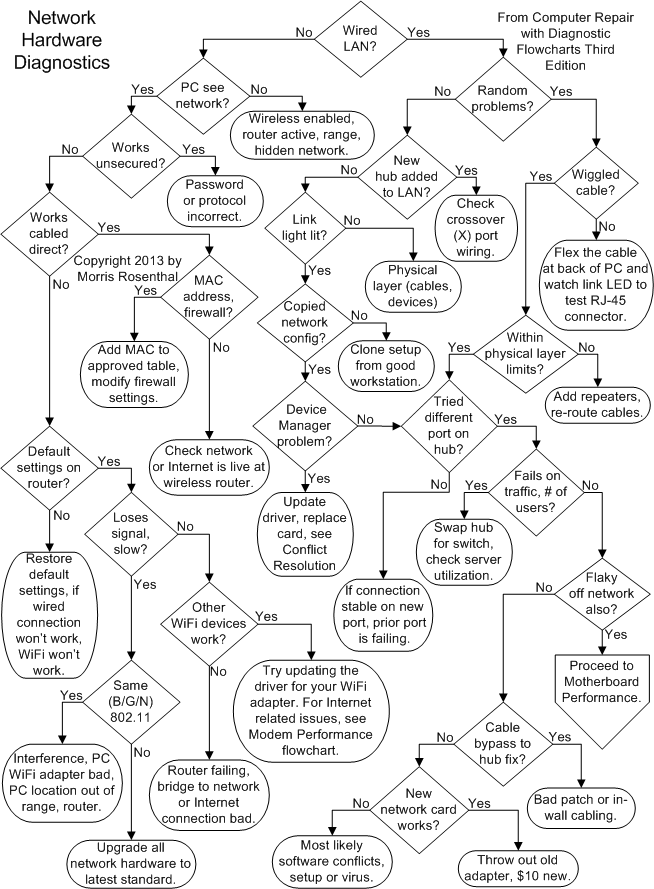
Note that these steps correspond with decision points on the flowchart and are reached directly by clicking on the diamond symbols. The text below cannot be read sequentially.
Are you troubleshooting PCs on a wired LAN (Local Area Network) or a WiFi network? In previous versions of this book we assumed that PCs, as opposed to laptops, would generally be connected to corporate and home networks by Ethernet cables. But brand-name PC manufacturers have started including WiFi adapters in desktop PCs, and most homes with broadband probably have a wireless router for laptops, iPads and Kindles, so wireless networking of PCs is becoming common. Just keep in mind that going wireless will generally mean taking a big performance hit over the latest wired LAN technology.
Does Windows see the wireless network listed in its connection manager software? If not, start by making sure the wireless adapter in the PC is actually enabled in software, and if there's a switch on a USB WiFi adapter, it's turned on. Next, make sure the wireless router has the wireless enabled by checking the LED on the router, and confirm it's live by using any other WiFi device, like a Kindle, iPad or laptop. If this is a corporate WiFi network, there's a good chance it's hidden (the router has been set not to announce itself) and you will need to get the exact settings from the network administrator to access it. Make sure that the PC wireless adapter is in range and has a decent path to the router. The frequencies used are easily reflected by some construction materials and absorbed by human bodies, and it's not unusual to find that the WiFi connectivity strength (in bars) to a PC in a room remote from the wireless router drops to nothing if you sit between the PC and the open door.
If this is a home network, do yourself a favor and turn off network security for a test to see if the PC can connect to the unsecured network. The most common wireless connectivity issue in homes and small offices is when somebody is sure they know the network password but they've misremembered or written it down incorrectly. Accidentally using a capital letter at the start of a name which was lower case for the password is a common error. If the PC connects with no security, you know the issue is either the password or the protocols supported.
The vast majority of wireless routers for home networks also offer at least one RJ-45 port for wired Ethernet. If the router has a port and you have a cable, try connecting your PC directly and testing if Windows can at least see the network. Most Windows based PCs don't require any special setup for direct connection to a router and the WiFi password isn't required when plugged directly in with a cable, so you should be able to access the web through a browser.
Have you restored the default settings on the router? There are usually two ways to do this, either through the software that ships on DVD with the router, or a hardware reset button accessed through a little hole on the back or bottom of the router for if you lose the access password you created during the previous setup. If you restore the default settings and neither wired nor WiFi connections work, either the router is bad or the incoming network line you are trying to access (normally the Internet) is down. See the Modem Failure flowchart.
If the PC loses the WiFi signal or if downloads and network access seem to take forever, you first need to troubleshoot whether the problem is in your PC hardware, the router, or an incompatibility or distance limitation between the two. If the WiFi connectivity strength shown by Windows is always low (one or two bars), move the PC and the router closer together for better signal strength before proceeding.
If all of the devices on your wireless network aren't using the same (and ideally the latest) version of the 802.11 standard, update them if possible. At least your PC and your wireless router should be running wireless "n" or one of the newer replacements, "b" is obsolete and "g" is just good enough for a moderate laptop. If your router and PC wireless adapter are both wireless "n" or better and it's still slow, make sure that you aren't carrying freeloaders on your network by securing it with a password.
If you can borrow a laptop and use the WiFi network without speed problems, it's pretty likely that the issue is the overall performance of your PC which may be running too many tasks or bogged down with malware. If performance lags at times and is fine at other times and your network is secured, it's likely that an Internet connected router is having modem performance issues, and you should see the Modem Performance flowchart. There's always the possibility of interference if your trouble periods are fit into well defined time period, like when somebody is talking on the wireless phone in the house. You can't rule out failing wireless hardware, so if you have multiple devices using the wireless router without problems, you can try swapping the PC WiFi adapter.
If other PCs or WiFi devices work fine on the network, try updating the device driver for your WiFi adapter before replacing it. For PCs with built-in WiFi on the motherboard, disable it in CMOS and try a USB WiFi stick or an add-in adapter. If no WiFi devices can connect to the network and you've gone through all of the troubleshooting steps above, either the router is bad or the network you are trying to connect to is down.
Check again that the wireless router is really enabled by finding the network with any other WiFi enabled device, such as a laptop, iPad or Kindle. If the WiFi network isn't putting out a signal, try running the setup DVD again, the one that was sold with the router. If the router insists that it's alive (its wireless LED is lit and blinking) and the software doesn't report any problems, it could be that it was setup with wireless MAC addresses for security and the other devices connected to it have already had their MAC address registered. The MAC address is a unique hardware identifier that appears on the label of the device, and if your router has MAC screening enabled, you'll have to add the MAC address of your wireless adapter to the list before it will allow your PC to connect.
Are you having random network connectivity problems, as opposed to never being able to access a server or the Internet, depending on the purpose of your LAN? If there are multiple users on the network, check to see if you are all experiencing the same problems at the same times, which would mean that your PC hardware isn't the problem, in which case you should answer "No" to the question. If your PC is the only one having random problems, run the latest malware scan and check the Windows CPU and memory performance monitor to make sure your overall system isn't bogging down before continuing.
Did you add a new router or hub to the LAN? We all fall into the trap of assuming that new equipment will work when we take it out of the box, especially if the LEDs light up when it's plugged in. So if you've installed a new hub or router and the workstation you're having trouble with is wired through it, the first test is to move the workstation's patch cord to a port on another router to eliminate the port you were using on the new router as the issue. Just for the record, a network hub is a switching point within the network, while a router technically comes between networks. But people have taken to using the two terms interchangeably since so many have a router at home to connect to the Internet that doubles as a local hub for a home LAN.
The typical twisted pair LAN uses RJ-45 connectors (the 8 wire phone connectors) for 100BaseT and 1000BaseT (Gigabit). You're not very likely to encounter 10BaseT anymore unless you're servicing a small business or home office that hasn't updated anything in twenty years. Network hubs often give you the choice of a straight through uplink port or a crossover port for daisy chaining. It doesn't matter which one you use as long as you have the right cable. Straight through cables in 100BaseT world have 1-1 correspondence right through the connector, but the pairs are shared between 1 and 2, 3 and 6, 4 and 5, 7 and 8. It's based on the AT&T 258A spec, don't ask why. Crossover cables allow you to connect two PCs without a router or hub in the middle. Crossover cables are wired so the 3 and 6 pair on the first end go to the 1 and 2 pair on the second end, while the 1 and 2 pair on the first end go to the 3 and 6 pair on the second end. The other two pairs aren't always used, and they don't change in the basic crossover cable.
All modern motherboards include the network adapter in the I/O core, but they don't all include the status LEDs and the LEDs may be difficult to see with all the other cables in the way. Network cards generally had one or more exposed LEDs on the exterior to show the link status and network traffic, but being on the back of the case which is often buried in office furniture, they aren't always visible. If the link status LED isn't green, it means there's an open circuit between the network port and the hub, unless the cable is simply made wrong. An open circuit doesn't always mean a broken wire or connector, it could be the distance is just too great. Since you only have one network port in the PC, try swapping the other end of the cable to another hub or patch panel port in the wiring closet. If you encounter an ancient coaxial network running thin Ethernet, make sure there are 50 Ohm terminators at the end of any run. You're highly unlikely to encounter fiber-optic network cables in a home LAN.
If the LAN supports multiple PCs and the others work, have you carefully noted all of the settings for the workstation software from a PC without connection problems and transferred those settings to the problem PC? Generally speaking, everything except the IP address, the workstation name, and the group name (if there is one) should be the same for similar workstations. Especially when setting up new PCs it's easy to make a spelling mistake that prevents the workstation from joining the network. Software troubleshooting for networks is a subject for many thousand page books, so eliminate all of the hardware possibilities before you make yourself nuts.
For Windows computers, does Device Manager report any problems with the network adapter? If the network adapter isn't detected or if a problem is reported, the first thing to do is reboot, reinstall the driver, and see if it clears up. In some cases, it may help to disable the motherboard network adapter in CMOS Setup (or remove the old network card) and shut down, go through a reboot cycle, shut down again, re-enable the integrated network adapter (or reinstall the card), and then try reinstalling the device driver. If Windows still doesn't detect the adapter, it's either bad, incompatible, or there's a hardware resource conflict. For older PCs, try the flowchart for troubleshooting hardware conflicts, but for motherboard integrated network ports, all you can do is to make sure the driver and BIOS are up to date.
Network adapters are universally included in the motherboard I/O core in new PCs, but there should still be at least one LED next to the port to show the status of the link to the hub. If the LED blinks when you wiggle the cord, either the RJ-45 connector is loose on the cable (highly likely) or the port in the I/O core has a broken lead. Some network ports, especially those on add-in adapters, may have a separate LED for link status and activity, otherwise they use the same LED for both, blinking it when the PC is communicating with the network.
Are the cable runs within the physical layer limits for the networking hardware? You can't count on using the maximum distance defined by the IEE 802.11 network standard, you have to use the lowest number given by any of the hardware components (hubs, routers, network adapters) on the LAN. And remember that all distances are actual cable lengths, not measurements from a blueprint. If you're using repeaters to boost the signal, there are limits there as well since the distances affect transmission times and can lead to time-out problems if the setup is finicky.
Have you tried a different port on the hub? Individual ports on hubs can fail at any time, even without the link LED going out on the hub. If there are other PCs on the LAN that are working, swap their cables at the hub and see if the problem follows the port. If there aren't any other PCs on the hub (likely a home router), just try another port.
Can you associate the problems with peak usage periods for the network? If the problems only show up when everybody is working on Friday payroll processing or watching Internet videos at lunch, odds are it's just a bandwidth issue and you either need a faster network or to split the existing network in two. If the network runs a mix of 1000BaseT and 100BaseT adapters, it's worth updating everybody to Gigabit, even if it means sticking PCI network adapters in older PCs that have 100BaseT integrated on the motherboard.
Are you sure the problems only show up when the PC is using the network? If the PC is having trouble all the time, you're really on the wrong troubleshooting flowchart. Run the usual anti-virus and anti-malware software to make sure the operating system hasn't been compromised, and then start back at the beginning of the troubleshooting series, especially the motherboard, CPU and RAM and hard drive troubleshooting flowcharts.
In an office environment, it's useful to make up one super long bypass cable that you can use to connect any PC directly to the hub or patch panel for the sake of testing. In the home environment, you still want to test the PC with a different network cable, so if your cabling is in-wall, move the PC to the same room as the hub or router and test it there. If this fixes the problem, either the other cable, in-wall or out, is bad, or there was some extremely strong electrical field in the routing path of the other cable causing unacceptable levels of noise.
Did you try swapping in a cheap PCI network adapter or a USB Ethernet adapter? Both USB and PCI network adapters are available for less than $10, so it makes sense to swap in a PCI network adapter to make sure the existing add-in adapter or motherboard network support hasn't failed or developed a driver incompatibility after some operating system software update. You may have to disable the motherboard network adapter in CMOS to get the new one recognized. At this point, we've eliminated the physical layer of the network as being the problem, so if the PC can't connect with a proven replacement adapter, the problem is software settings.
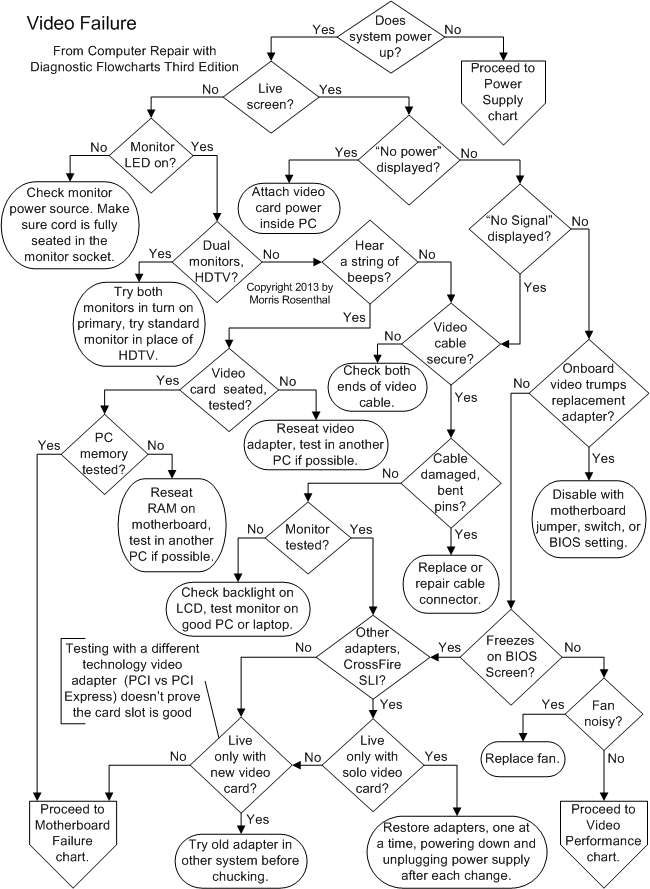
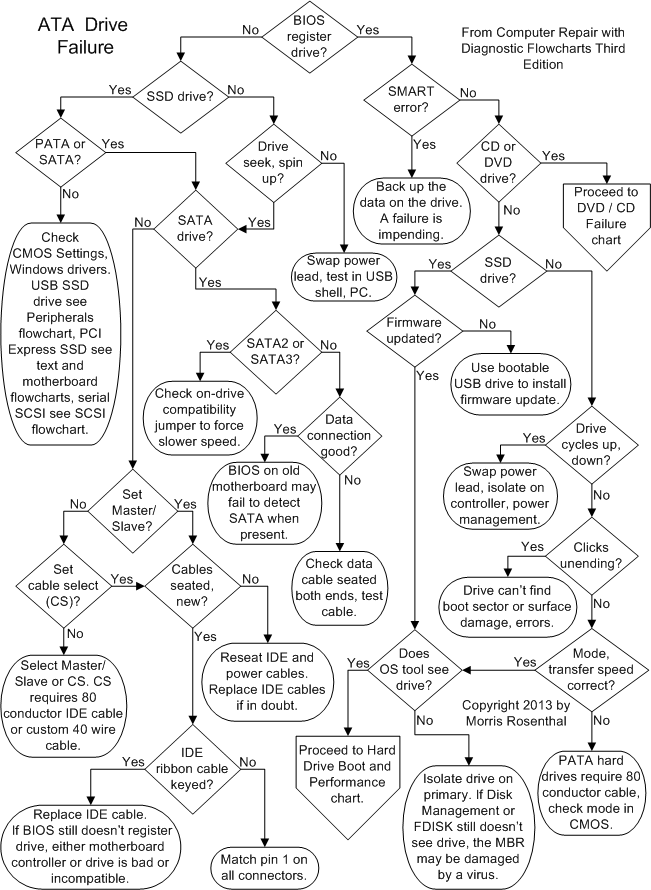
Walang komento:
Mag-post ng isang Komento